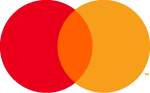Using Apple Pay for mobile payment is simple and works with the devices you use every day – from phones to connected watches: iPhone, Apple Watch, iPad and Mac!
Now you can enjoy all the benefits of your Transcash Mastercard®: your card informations are secure because it’s not on your device, and it’s not shared when you pay.
Paying with your phone in stores, on apps and on the web has never been easier or more secure!
With Apple Pay, Apple’s electronic wallet, your payment information is centralized and protected, and you don’t need to take out your Transcash card!
Apple Pay is integrated into the Wallet application already installed on your device. All that’s left to do is add your Transcash cards to Apple Pay using one of the following methods:
With Apple Pay, you can pay in-store quickly and securely by depositing (contactless) your iPhone or Apple Watch on the cashier’s payment terminal.
Check that the merchant has NFC technology by looking for the contactless symbol on the Eftpos terminal!
Unlock your device and pay with Touch ID or Face ID, depending on your Apple device.
> See below this page for a list of compatible devices.


Apple Pay lets you pay easily and in just a few seconds in apps and on the Internet without having to create a customer account or fill out lengthy forms.
To proceed to payment in Safari on your iPhone and iPad, simply click on the “Apple Pay” button at the payment stage and confirm using Face ID or Touch ID.
On your Mac computer, click on the “Apple Pay” button and confirm your payment using your iPhone or Apple Watch. On your MacBook Pro, you can use Touch ID on the Touch Bar.
Apple Pay compatible devices are :
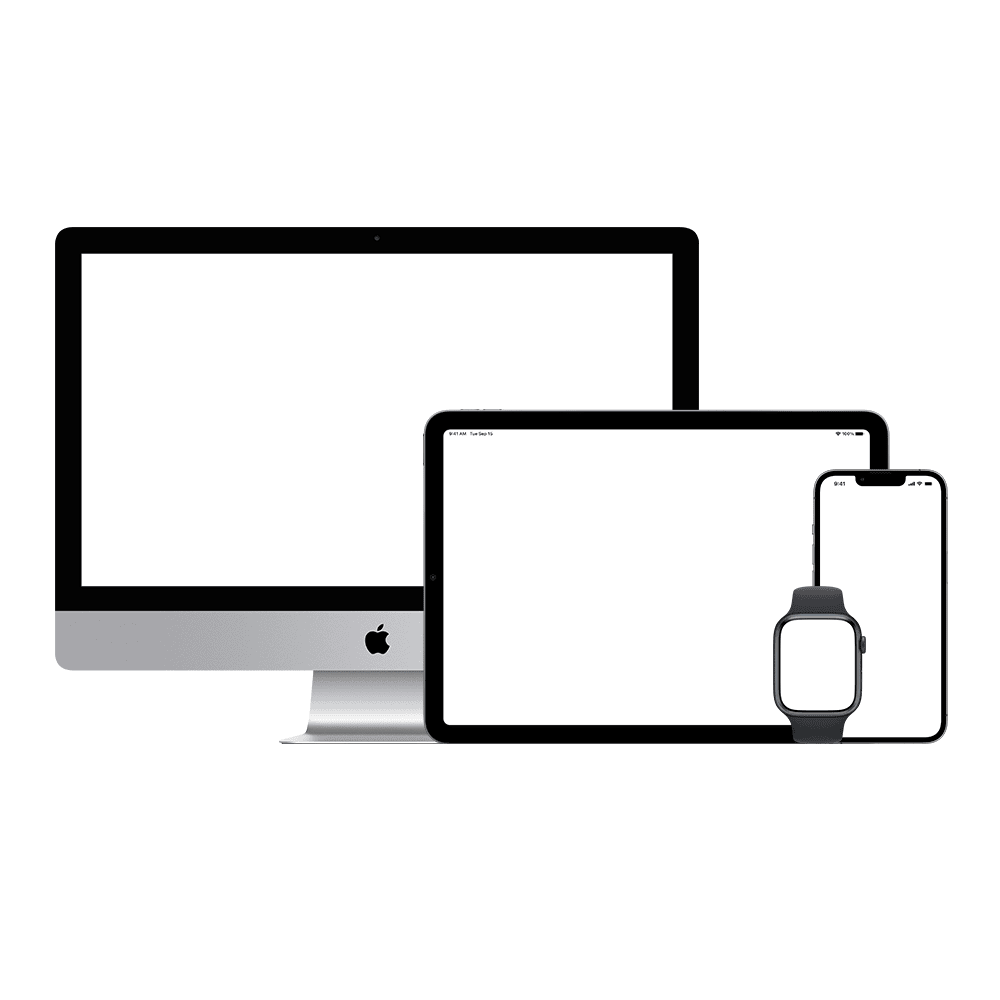
Apple, the Apple logo, Apple Pay, iPhone, iPad, Apple Watch, Mac, MacBook Pro, Touch Bar, Face ID and Touch ID are trademarks of Apple Inc. registered in the U.S. and other countries.

Mastercard and the circles design are registered trademarks of Mastercard International Incorporated. The Transcash card is issued by Paynovate SA under license from Mastercard International Inc. Paynovate SA is an electronic money issuer regulated by the National Bank of Belgium and holds a passport in all European countries (réf 0506.763.929).